How can we install 32-bit office in autopilot machine which has Office 64-bit added in ESP and autopilot? Below is one solution
If you have added Office 64-bit in ESP and added the package
to autopilot dynamic query device groups. Then you would face issue to install
32-bit office when user request to install 32-bit office. How can we install
32-bit office in autopilot machine which has Office 64-bit added in ESP and
autopilot?
- We can’t remove or exclude devices in Autopilot dynamic query group.
- We must create one device assigned group to install 32-bit office.
- . We must create uninstall package for Office 64-bit. We can achieve this by using same package used to install Office 64-bit. We must use uninstall parameters as below, so it would only do uninstalling of Office 64-bit.
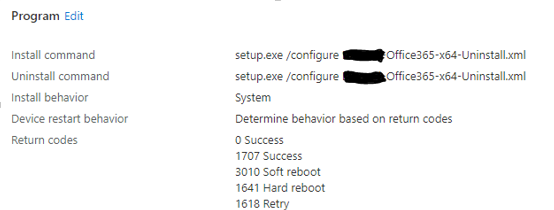 |
- If you don’t have the installation package of Office 64-bit saved with you, then you can try to redownload it from pushing app to any test machine as available. So you can get it in company portal and it would get downloaded to C:\Windows\IMECache folder or it would be in C:\Program Files (x86) \Microsoft Intune Management Extension\Content\Staging folder. We can copy from there and then try to package to uninstall it with only uninstall parameters as above screenshot.
- Now go to 32-bit Office package and add the uninstall package of Office 64 bit in dependency.
- Use the new group created to install 32 bit Office package in 32 bit Office package as Required.
- Use the same above group in 64 bit office package as Required but select exclusion there, don't miss this.
So the devices in this group is excluded from installing office 64 bit again and 64 bit office get uninstalled when the 32 bit office installation starts as it is in dependency. Then at last 32 bit office will be installed.
---------------------------------------------------------------------------------------------------------------
Sharath Raj
Associate Principal Architect
Comments
Post a Comment